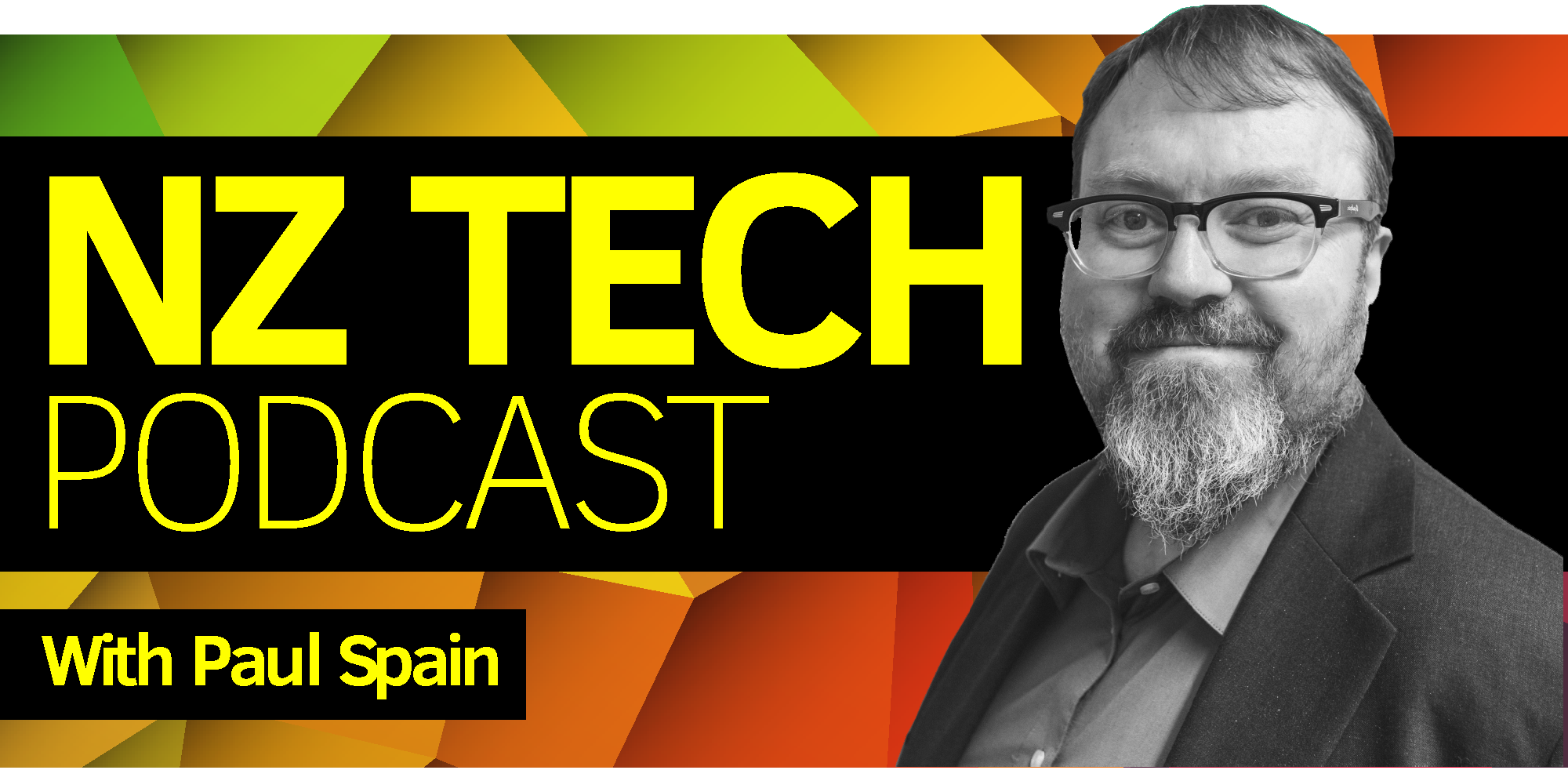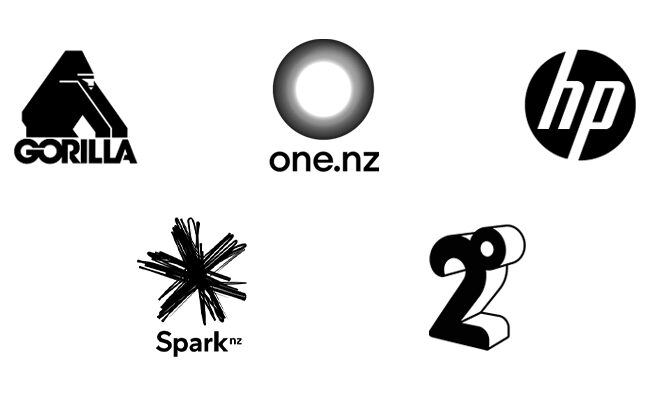Updated March 2016: We cover the major steps required to get yourself or your family up and running with the US (or any other country) version of Netflix online TV and movie service in New Zealand. These instructions will also work in any other country outside of the USA and other on demand video services such as Hulu, Hulu Plus, Amazon Video, Vudu amongst others.
Our recommended configuration allows any appropriate networked device (Roku, Xbox, PS3, PC, Mac, iPhone, Windows Phone, Android, etc) in home network to connect to Netflix – or a range of other international media services.
The good news – once you’ve collected a suitable router and setup the 2 accounts needed – the setup can often be completed reasonably quickly. And the running costs can be as low as US$13/month!
What’s the challenge?
This issue with connecting to Netflix (and many other US music/TV/movie services) is that they are targeted at the US market and therefore check if your internet connection is US based. This is done by comparing your IP address (each internet connection has one) with a list of valid IP address ranges for the US.
What are the workarounds?
Option 1: The most complete and reliable work around is to connect via a VPN (Virtual Private Network) that links your existing connection to the USA and provides you with a trusted US based IP address. This is what Netflix and other providers expect you to have in order to provide service. We detail this in detail below.
Option 2: A second and often simpler option is to use a special proxy service called UnblockUS. This works for the large majority of users but we notice some ISPs can interfere with this service and unless you have a fixed IP address this service may need you to login to refresh it occasionally (very quick through your web browser) – such as if your router is reset. Also, a few services such as Xbox Video do not work using this technique. That said this is the most simple to setup and access Netflix and instructions can be found via this website. An added benefit, the proxy solution provides access to video services in multiple countries – including the UK based BBC iPlayer service.
How much does it cost?
Running costs start at about US$13/month excluding internet connection and the cost buying your connection device (such as a Roku, Xbox 360, PS3, PC, Mac, etc). Netflix on its own is US$8/month. Add to that a VPN to connection from NZ which is usually in the range of US$5 – $10/month.
As the video content is streamed using your home internet connection you may find a higher usage plan is required if you choose to use Netflix regularly.
What do I need?
In addition to a Netflix account there are only a few things you’ll need to get started:
- Internet connection
- Compatible router (in addition to your existing internet router if you use the VPN solution)
- An account with a VPN provider (or a proxy provider)
- Device for Netflix playback
Can you give me more details about those requirements?
Yes – here are the details broken down with more detailed specifications.
Internet connection
- A fixed connection of at least 2.5mb/s is suggested – this covers most ADSL or cable modem connections in NZ
- It’s important to realise that the more you watch the more data you’ll use. This may lead to your current internet plan being insufficient. It’s suggested you start with a plan that provides a minimum of 30gb data per month – more if you plan to watch Netflix regularly. Some users find a 60gb is more than sufficient, others use a 100gb or larger plan – this will also depend on how heavily you utilise your Internet connection for other downloads, how much video you watch and whether you stream in HD quality.
Compatible Router
- For the
- Recommended model is Dlink DIR-615
- The DIR-615 is very easy to find in most countries incl NZ
- Must be H/W rev C1, C2, D1, D2, E1, E3 or E4 (these are common and easy to find from most electronics retailers)
- Connects to your existing (primary) ADSL or Cable router
- Compatible with typical ISP routers which provide an Ethernet connection
- Typical cost NZ$60-NZ$200 (Dependant on where you purchase and whether new or second hand)
- Many other routers that are compatible with the full DD-WRT software (however these are mostly untested by us)
- An account with a VPN provider who offers US IP addresses:
- We have tried and tested StrongVPN – this is our recommendation
- There are others that may provide better or worse results (faster or slower speeds)
Device for Netflix playback
The Roku player is the quickest and easiest to setup – and has the benefit of no ‘Xbox Live Gold’ subscription requirement when compared the Xbox 360. The downside is the Roku needs to be ordered from the US so will take a few days to arrive. The Xbox 360 provides the most impressive Netflix capabilities and with Kinect the benefits of voice control and gesture control.
- Roku Streaming Media Player
- Roku XD Streaming Player (shipped to NZ via Amazon – RRP US$79.99)
- Roku XS Streaming Player
(shipped to NZ via Amazon – RRP US$99.99)
- Xbox 360 (all models are suitable) – setup with a US Xbox Live Gold account
- There are lots of other options and have tested too:
- Hardware imported from the USA such as the Roku box, some Blu-ray players come preconfigured to support Netflix
- You can also use a PC or Mac
What steps do follow to get Netflix running (Option 1)?
Here are the steps broken down so just about anyone can follow them.
Step 1: Router
- First step is downloading the appropriate DD-WRT firmware for your router to your desktop. In the case of the Dlink DIR-615 and many others you locate it on this page.
- After visiting the link enter the name of your router – such as: DIR-615
- The correct download for the DIR-615 should be labelled: Special image for initial flashing (or similar)
- Disconnect your computer from your existing internet connection/router (turning off Wi-Fi if necessary)
- Connect your computer any port on the Dlink DIR-615 (except for the WAN port)
- Login to the router by navigating to the router’s webpage – you can do this by entering the following address in your browser (Internet Explorer, Firefox, Safari, etc): http://192.168.0.1
- Username: admin
- Password (leave this blank)
Step 2: VPN
- Setup your VPN using the instructions from the VPN provider. Feel free to try any one you want.
- As mentioned previously we have primarily used StrongVPN though there are a couple of other methods that seem to vary in their performance and reliability. Visit their website to sign up and for instructions for use in conjunction with a DD-WRT enabled router.
- The method of configuration suggested is the ‘Modify Wan Connection Type’ and instructions are here.

Step 3: Device connection
- In our experience for the best results use an Ethernet cable between your device (Xbox 360, Roku, PC, Mac, etc) rather than Wifi
- If you prefer to use Wifi – then connect to your new Wifi connection using the details you setup in step 1
What steps do follow to get Netflix running (Option 2)?
It’s somewhat easier than Option 1 and works well in most cases for Netflix access – follow the instructions here from Unblock-US.
Please let us know if we’ve left anything out and we’ll try and fill in the gaps promptly.
For more info on this topic be sure to tune into the NZ Tech Podcast each week via iTunes, Zune or you favourite podcasting tool. You can also follow us on Twitter or hit up our facebook page.